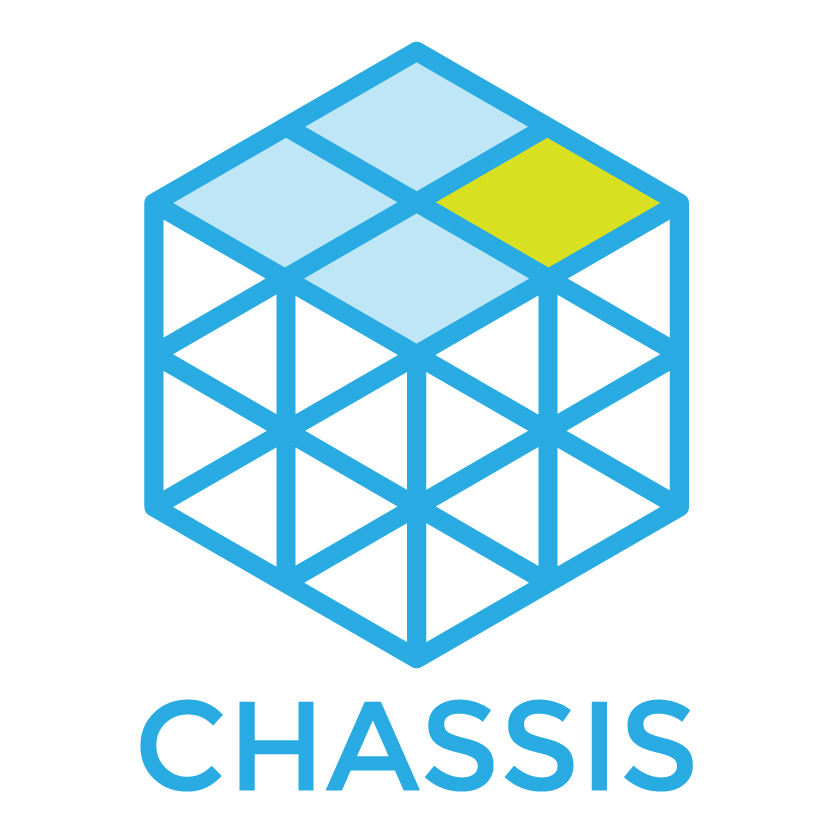Extending Chassis¶
Chassis includes a flexible extension system to allow setting up the server exactly how you like.
Find available extensions on the Extensions Index.
Installing extensions¶
Extensions can be specified in your configuration, and will be automatically downloaded by Chassis. You can also manually add extensions.
Chassis automatically loads all subdirectories of your extensions/ directory
as extensions, so extensions can be downloaded into this directory.
Example: Installing The Memcached Extension¶
To install the memcached extension you would do the following:
Open your terminal and navigate to your root Chassis folder.
git clone git@github.com:Chassis/memcache.git extensions/memcache.vagrant provision.
Globally installing extensions¶
In addition to per-project, extensions can be globally installed. This is useful for development tools that you want to apply to all your Chassis boxes, which aren’t specific to any project.
Chassis loads global extensions from ~/.chassis/extensions in the same way
that it loads project-specific extensions.
To install a global extension clone it into ~/.chassis/extensions. For
example, if you’d like to make the mailhog extension global then you would run
the following command in a terminal.
git clone https://github.com/Chassis/Mailhog ~/.chassis/extensions/mailhog
If a project includes an extension of the same name in its extensions/
directory, the project’s extension will be loaded instead of the
globally-installed extension.
Global extensions can also be disabled in the same way local extensions are disabled. e.g:
disabled_extensions:
- chassis/mailhog
Updating extensions¶
The Chassis extensions often received bug fixes, upgrades and enhancements and a developers Chassis project may require an extension to be updated if a provision is failing. Currently you need to update extensions manually. For example, let’s pretend that the Xdebug extension has an update that you require. You would need to do the following:
Open your terminal and navigate to your root Chassis folder.
cd extensions\xdebuggit pullvagrant provision
You can run steps 3 & 4 in each extensions directory and run step 4 to update all of your extensions.
Creating your own¶
Chassis extensions can be created by anyone who knows the Puppet configuration language.
Note
“What’s Puppet?”, I hear you cry. Puppet is a tool that allows you to “provision” servers; that is, make them consistent by installing software packages and setting configuration. It also includes its own neat language for the configuration, giving it a huge amount of power.
Before you get worried that we’re crazy (although we might be), and that you’re learning something useless, Puppet is one of the most widely used tools for configuring servers, and has a huge community behind it. Everyone from Twitter to the New York Times to Google uses Puppet to set up their servers. Anything you pick up here is applicable in the wider Puppet ecosystem too for setting up your own servers.
Chassis internally uses Puppet to configure your virtual machine and set up all the niceties that you’ve come to expect from Chassis, such as switching PHP versions or configuring MySQL.
If you don’t already know Puppet, we recommend reading the Learning Puppet
series, which guides you into understanding and using Puppet. We’ve already got
Puppet set up and installed inside your Chassis virtual machine, so you can
follow any of the steps by simply running puppet inside the box.
Once you’ve got a grip on Puppet, we’d recommend having a quick read of how
Chassis works internally. We store all our files in the puppet/ directory.
Extensions API (v2)¶
Note
Chassis v2 introduced a formal extensions API. This is a
backwards-incompatible change from our initial extensions (now v1), so
extensions need to opt-in with the chassis.yaml metadata file.
If your extension does not specify the version, it will be assumed to be v1. This will generate a deprecation warning in the future, and may be removed, so it is highly recommended to update your extensions.
Making your own extension is easy. There’s two required pieces for an extension: an extension metadata file, and a Puppet class.
An extension exists as a subdirectory of the extensions directory in Chassis. For example, the memcache extension lives in the extensions/memcache/ directory.
An example extension is included with Chassis, and lives in the extensions/example/ directory. We highly recommend reading the docs and code inside this extension to understand how it works.
Extension Metadata¶
Extensions specify information about themselves in the extension metadata file,
a YAML file specifying options to the extension. This metadata file lives at
chassis.yaml inside your extension’s directory.
Extensions must specify the following options:
version: Extension API version. Currently2.
Extensions may also specify the following options:
dependencies: Extensions that the extension depends on. List of strings, where each string is an extension name (see Site Title).You can also add custom configuration variables to your extension configuration and use them in your extension. e.g.:
your_variable: your_value
Puppet Class¶
To integrate into Chassis’ provisioning, Chassis loads a class with the same
name as your extension. This class must be defined in
extensions/{name}/modules/{name}/manifests/init.pp, and the name of the
class must match the extension’s directory name.
Note
You can’t use hyphens in your extension name as Puppet interpolates those as minus signs. Please use underscores as this will ensure your extension will work in future versions of Puppet and Chassis.
This class receives a single hash parameter of $config, which contains the
Chassis configuration specified in the config.yaml files.
Internally, Chassis registers extensions/{name}/modules as an additional
module path for Puppet. This means you can add third-party modules into your
modules/ directory as needed.
For example, an extension called example located in the
extensions/example/ directory would have the following class at
extensions/example/modules/example/manifests/init.pp:
class example(
$config
) {
notify { "PHP version is ${config[php]}": }
}
Currently, a class is always required, even if you don’t need to provision anything using Puppet. If you don’t need provisioning, you can use an empty class:
class example( $config ) {}
WordPress Configuration¶
Chassis automatically loads local-config.php from your extension’s
directory when loading wp-config.php. If you need to run PHP inside the
WordPress context, use this file.
This file can be committed to your extension’s repository, or provisioned by Puppet, if you need to set additional settings.
For example, the memcache extension sets configuration for the object cache
inside WordPress to set the hostname. The local-config.php file hence
contains:
<?php
$memcached_servers = array( '127.0.0.1:11211' );