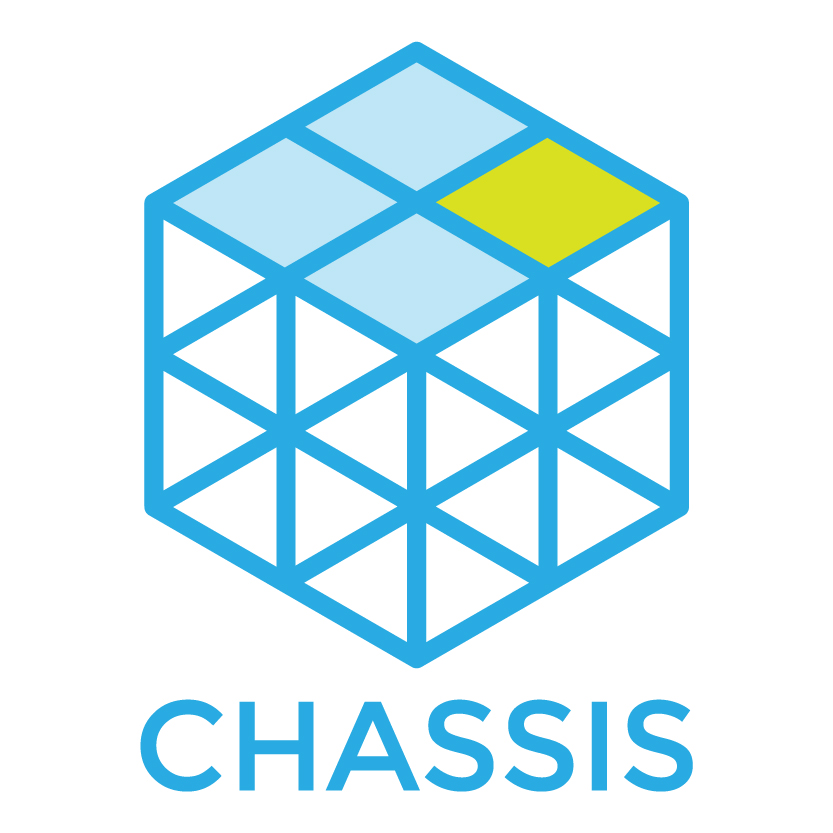Quickstart¶
So you want to get Chassis running? Fantastic! We’ll be here to guide you through the process.
For now, we’re going to speed through some of these commands to get you started as quickly as possible. We’ve got a command reference waiting for you later.
Note
Psst, if you haven’t seen the notation before, lines starting with $
indicate commands you can type in, and other lines are output. Don’t include
the $ when typing!
Prerequisites¶
Before using Chassis, this is how your system should be set up:
Install VirtualBox
Install Vagrant
Make sure you have Zeroconf networking (Bonjour) set up:
OS X: You already have Bonjour available.
Windows: If you have iTunes, Safari, Bonjour Print Services, or Creative Suite 3 installed, you already have Bonjour.
Otherwise, you need to install Bonjour on your system. The easiest way to do this is to install iTunes. If you’d prefer not to do this, you can follow these instructions to install just Bonjour.
Linux: You need to have Avahi installed on your system.
For Ubuntu:
$ sudo apt-get install avahi-dnsconfd
Installing¶
Clone the Chassis repo:
$ git clone --recursive https://github.com/Chassis/Chassis <myproject>
If you forget
--recursivethen run:$ git submodule update --init
Note
Replace
<myproject>with your preferred directory name.Install your WordPress project:
If you have an existing project:
Clone the content/ directory!
$ cd <myproject> $ git clone git@github.com:yourcompany/yourproject.git contentIf you are starting a new project:
You will need to create a content folder:
$ cd <myproject> $ mkdir -p content/{themes,plugins}
Boot up a Virtual Machine:
$ vagrant up
Note
New Vagrant and VirtualBox users may see this error:
Stderr: VBoxManage: error: DHCP server already existsThis error typically occurs when Vagrant and VirtualBox are both fresh installs, and you haven’t used the networking tools before. This can be fixed by upgrading to Vagrant 1.7.0 or newer. (For older versions, a workaround is available)
- Make a copy of
local-config-sample.phpand rename tolocal-config.php - Browse to http://vagrant.local and you should see your site! The default
login credentials are
adminandpassword.
What’s in the box?¶
By default we want to keep Chassis lean, below is a list of what we include:
- WordPress (latest stable version)
- PHP (version 7.0) (includes the cURL and GD extensions)
- nginx
- MySQL
Some tools including Git and cURL are installed during setup, but you shouldn’t rely on these being available. Many more are available as default Ubuntu utilities.
Note that some tools like phpMyAdmin and Memcache are available instead as extensions, which are installed separately to keep Chassis fast.
Rather than providing everything under the sun, we provide a set of sensible defaults, along with the ability to change this as needed. This helps keep Chassis fast by designing for the common use-case first. This flexibility comes from two core parts: configuration, and extensions.
Updating¶
If you ever want to update Chassis, here’s a quick two-step procedure:
# Pull and rebase (in case you have project-specific commits)
git pull --rebase
# Update submodules (Puppet modules)
git submodule update --init
# Update WP
git pull